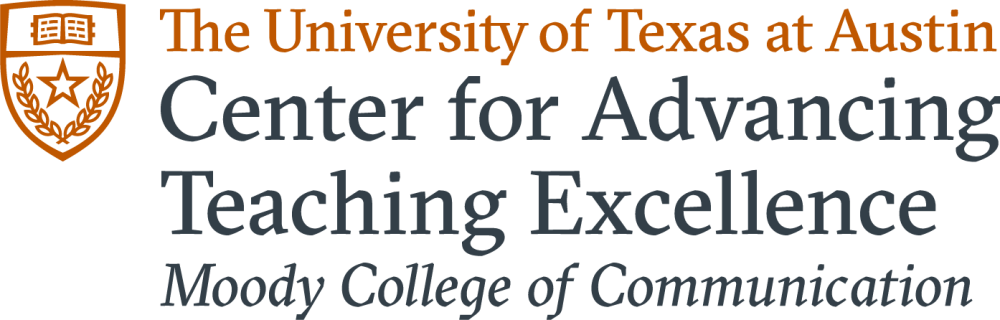Canvas
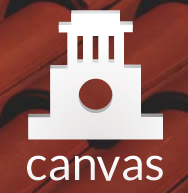
Canvas Minimum Presence
Review the Provost Office's new policy for Minimum Canvas Presence, effective Fall 2024.
Canvas provides many features to help you organize your course, create an inviting learning environment, and promote student interaction.
- Create and inviting home page: Set up the home page of your online course so students know what to do and where to go. You can choose for the home page to be Modules, the Syllabus or custom Page you create. If you select modules, make sure the first module provides information that orients students to the course and your expectations. If you select Syllabus, edit the part at the top of the page to include a link to your syllabus in Files or relevant information about your course, such as contact information for the teaching team or how to get started. Including a photo or graphic image makes the home screen more inviting. You might choose a picture of you, the textbook, a cartoon, or something relevant to the subject matter. With a Canvas Page you can include images, text telling students how to get started, and links to the other components in your course.
- Organize for easy access: Modules are the easiest way to organize the components of your Canvas course to help students understand what to do when. Think of a module as a container that includes links to your course content, learning activities and assignments. Create an orientation module to help students understand the course and your expectations. Organize the course chronologically with a module for each week or unit. Link everything students need for that week into the module, including recorded lectures, Zoom meetings, reading assignments, discussions, quizzes, assignments with due dates. You can also create a “Resources” module with support information for students, such as where to find Canvas Student Tutorials, or a link to the Moody College Writing Support program.
- Increase social presence: Include video in your announcements, discussion prompts, or assignments to increase your social presence.
- Build community: Use Canvas Discussions to let students introduce themselves to each other. You can set up a discussion where students can ask and answer questions about the course, or have an off-topic social discussion, such as discussing their favorite foods, music, or movies. This helps build community in the course. Students can include video in their discussion posts.
- Keep students on track: Create assignments with due dates to keep students on track and to make collecting and assessing student work faster and easier. Include a rubric so students know how they will be evaluated. The rubric makes grading more efficient for you and your TAs. Use SpeedGrader to provide timely and strategic feedback to students.
- For additional Canvas training, access the AT @ UT Modules.
New Canvas Apps
- UT Instapoll is a free classroom-response system developed by UT Austin for UT Austin. This tool can be used for attendance taking, quick surveys, formative assessments, and more. Click here for a brief tutorial to use this in your classroom.
- Qualtrics Grade Passback allows you to create a survey or quiz in Qualtrics and offer it to your students through Canvas as a graded activity. Once a student completes the survey, a completion score or performance score will be passed back to the Canvas gradebook. Click here for resources to use this in your classroom.
- The UT Student Success App is an easy-to-use reporting and messaging tool that allows instructors and TAs to respond to student inactivity in the Canvas course and remind students about upcoming due dates, all in one place. Click here for resources to use this in your classroom.
Additional Resources