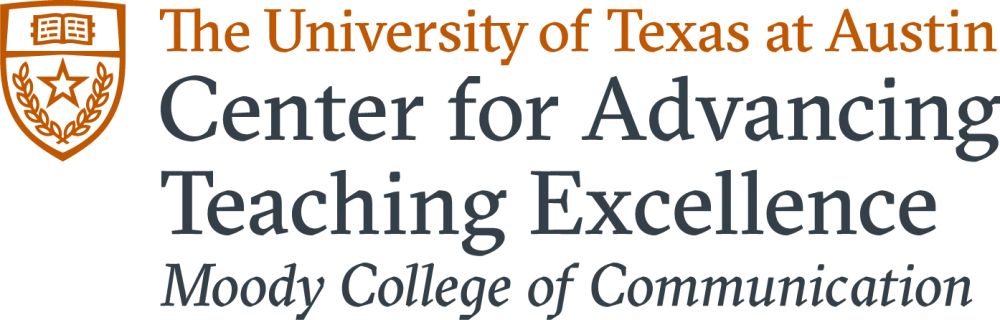Design Your Course
Designing a new course? Refreshing an old course? Adapting an in-person class for online instruction? Start here! We’ve provided a solid, evidence-based design model that is easy to apply. For additional information about the design process, please schedule a CATE consultation.
Course Design Considerations
- Define clear learning outcomes
- Promote active learning
- Let design support and enhance delivery
- Use Universal Design for Learning strategies for accessibility
- Make the course interesting and engaging
- Align all assessment, learning activities, and content with learning outcomes
- Ensure any materials used in/for your course have copyright clearance.
Additional Resources
- Course Design - UT Center for Teaching and Learning
- Resource Links - UT Center for Teaching and Learning
- Deeper Dive Instructional Guides - UT Center for Teaching and Learning
- Request Course Materials - University of Texas Libraries
- Craft a Teaching Statement - UT Center for Teaching and Learning
- Curate a Teaching Portfolio - UT Center for Teaching and Learning
- Academic Affairs - Office of the Executive Vice President and Provost, UT Austin
Backward design is the process of designing a course by beginning with the learning outcomes or goals and working backwards to determine forms of assessment and appropriate instructional methods to ensure students achieve those desired outcomes. It is learner-centered and focuses on deep understanding. This is our adaption of Understanding by Design (Wiggins and McTighe, 2005), which you can access online through the Perry Castañeda Library.
Benefits of Backward Design:
- Emphasizes deep understanding of big ideas
- Focuses on learning first rather than teaching
- Makes the desired outcome explicit
- Assessment drives learning activities
- Helps determine what’s in scope and out of scope
- Scalable – works for lessons, courses, and curriculum
Phase 1: Identify Desired Results (Learning Outcomes)
In the first phase of backwards course design, the goal is to determine the goals or learning outcomes for the course. What should students be able to do by the end? There are three pieces to consider:
- Big Ideas and Essential Questions: These are abstract and transferable concepts, themes, or processes at the heart of a subject. They are provocative and raise questions. They serve as key concepts for making facts and skills more connected, coherent, meaningful, and useful.
- Student Understandings: These are knowledge, skills, or attitudes that are associated with learning the “big idea”. They may not always be visible or measurable.
- Learning Outcomes: These are statements of what students will be able to do at the completion of a course or unit.
Bloom's Taxonomy is a useful tool to aid in developing learning outcomes. For those teaching online, this version of Bloom's Taxonomy has been adapted for digital activities.
A strong learning outcome...
- is realistic, specific, and measurable.
- focuses on the application and integration of the content.
- drives design of assessment and learning activities.
- should reflect the level of learning (first year intro class vs. fourth year seminar).
When creating learning outcomes…
- indicate what the learner will be able to do as a result of a learning experience.
- use action verbs that indicate the cognitive level in Bloom’s Taxonomy (see this helpful list).
- avoid vague verbs (i.e. understand, grasp, demonstrate understanding of, learn, etc.).
- set boundaries on what is in and out of scope.
Example:
"At the end of this course students will be able to...
- define and explain interpersonal communication and its importance to others (understand).
- critique communication behaviors within interpersonal relationships in various contexts of our society (evaluate).
- develop strategies for improving communication within their personal and professional relationships (create)."
See The Center for Teaching and Learning's guide to Developing Learning Outcomes here.
Phase 2: Determine Evidence of Learning (Assessment Plan)
In the second phase of your course design it's time to determine how you are going to assess learning. Consider what methods to use and what information you are trying to evaluate with each form of assessment.
A strong assessment plan…
- solicits tangible, observable evidence (clear deliverables for product or performance).
- provides clear evaluation criteria.
- distinguishes between deep and superficial understanding.
- includes both formative (early and often, no or low-stakes) and summative (end of a unit or course, high-stakes) assessment.
When creating an assessment plan…
- list the deliverables – the product or performance that will be graded.
- ensure each assessment is associated with one or more learning outcomes.
- include evaluation criteria for each deliverable (components that must be present and conditions that must be met).
- indicate the value of the grading scheme.
Examples:
- Understand Level
- Learning Outcome: Explain and illustrate major interpersonal communication theories and concepts.
- Deliverable: Two exams with multiple choice and open-ended questions.
- Evaluation Criteria: Multiple choice questions will be graded for accuracy; open-ended questions will be graded for completeness of answer and accuracy; exam will be 15% of the final grade.
- Analyze Level
- Learning Outcome: Analyze the strengths and weaknesses of existing podcasts to determine factors that make podcasts successful.
- Deliverable: Written analysis comparing several podcast clips.
- Evaluation Criteria: Minimum length: One paragraph for each podcast clip; accurately identifies strengths and weaknesses for each clip; provides clear justification for which is the best story; lists at least three factors that contribute to podcast success; proper spelling, grammar, punctuation.
Phase 3: Plan Learning Experiences and Instruction (Course Roadmap)
The final phase of the design process is designing a course roadmap. The roadmap includes lesson plans, instructional methodologies, activities, and assignments.
The roadmap should include opportunities for...
- different types of interaction such as student-teacher, student-student, and student-content (see image at right).
- practicing skills and applying concepts.
- active learning.
- independent and collaborative work.
- formative assessment and feedback (graded or ungraded).
When creating a course roadmap...
- lay out a logical sequence of learning and assessment activities over time.
- break down instructional and learning activities into reasonable chunks.
- address all learning outcomes.
- indicate when in the sequence summative assessments will occur.
- indicate what is done in class and what is done outside of class (synchronous or asynchronous for online classes).
- list readings, videos, and all supplemental materials.
Universal Design for Learning (UDL) refers to "The design of products and environments to be usable by all people, to the greatest extent possible, without the need for adaptation or specialized design" (Mace, 1988). Examples of universal design include ramps, curb cuts, textured pavement, audio books, lever-style doorknobs, automatic doors, and flat panel light switches. UDL acknowledges learner variability as the rule rather than the exception. Everyone benefits from UDL!
UDL in education thus focuses on the design of curriculum, educational materials, assessments, and learning environments to be usable by all students, to the greatest extent possible, without the need for adaptation or specialized design. UDL guides the design of flexible instructional goals, assessments, methods and materials that are accessible and challenging for all learners. CATE recommends reviewing the set of principles, grounded in brain research into how we learn, developed by CAST (Center for Applied Special Technology).
Goals of UDL
- To cultivate successful, independent learners who are:
- purposeful and motivated.
- resourceful and knowledgeable.
- strategic and goal driven.
- Help all students achieve the learning outcomes by changing the learning environment rather than the learner.
Additional Resources
Designing an accessible course is crucial to ensure all students can achieve learning outcomes. To do so, try...
- using a variety of multimedia modalities & assessments.
- recording lectures and include transcripts and captions.
- using free Open Education Resources whenever possible.
- checking out the Disability and Access Office's guide to Creating an Accessible Classroom
- using the Ally Accessibility Platform in Canvas
A syllabus is often the first resource students encounter when beginning a new course. Therefore, its important for instructors to design syllabi that clearly communicate course goals and expectations. Outside of the classroom, the syllabus should also outline information about office hours. Plan to hold office hours at a 1:1 ratio by mirroring your open availability with the same amount of hours spent in the classroom, across all classes. List your office location, times you will be there, and if you allow or prohibit concealed carry. To review UT Austin requirements for syllabi, see the Required Syllabus Content guide from the Office of the Executive Vice President and Provost. For inspiration, you can check out undergraduate syllabi from many schools and colleges across UT. The Center for Teaching and Learning also has helpful tips for crafting an effective syllabus here.
Additional Resources
- Public Access to Course Information - UT Austin Office of the Executive Vice President and Provost
- My Syllabus at UT Austin
- Academic Calendar - UT Austin
- FERPA - UT Austin
The Scholarly Publishing and Academic Resources Coalition defines Open Educational Resources (OERs) as teaching, learning and research resources released under an open license that permits their free use and repurposing by others. OERs can be textbooks, full courses, lesson plans, videos, tests, software, or any other tool, material, or technique that supports access to knowledge (UT Libraries). Some examples of high-caliber, institutionally-based OER include MIT OpenCourseWare, Open Yale Courses, Coursera: Open SUNY, and Harvard Extension School Open Learning Initiative.
CATE encourages faculty to use OERs whenever possible. This should be considered during the design phase of your course when you are considering what textbooks and other course materials to use. Using OER is a great way to increase student access by reducing financial barriers to education, especially with textbook costs continuing to rise. It allows instructors to choose from existing resources or, in many cases, customize existing content to fit specific course needs. Students can also be involved in selecting and creating content with OER, which increases their investment and engagement in the course.
Learn more about what OER is, what it can look like for your class, how it's supported in the UT community, and where to get help in the Faculty Guide to Use of Open Educational Resources (OER). UT Libraries also offer lots of helpful information including finding, selecting, remixing, and creating OER. They provide some details specifically for faculty and instructors on adopting and adapting existing OER as well as creating new OER. When you’re ready to get started, you can complete this online form to request that a librarian assist with a search for free or affordable alternatives to existing course materials or for new courses.
Additionally, Penn State University has launched an expanded online publication service for openly licensed educational materials (authored by Penn State faculty). Explore their Repository of Open and Affordable Materials (ROAM) here.
If you have questions or would like more information about OER, please contact Ashley Morrison, Tocker Open Education Librarian, at ashley.morrison@austin.utexas.edu.
Here are some best practices to consider implementing in your large class to keep student motivation high, foster community, and ensure content retention:
Class Activities
Decades of research says lecturing is one of the least effective teaching methods, and this is especially true for large classes. Instead of lecturing, focus on individual or group activities you can do in class, such as the following:
- Entry/exit tickets
- Think-pair-shares
- Polls
- Chats
- Minute papers
- In-class exam reviews and essay preparation
- Quescussions (U. Waterloo)
- One-sentence summaries
- Hand out index cards for note-taking
- Use collaborative documents (such as Google Docs or Jamboards)
- Decide if it would be best to group students randomly, based on similar interests, or based on different skills (e.g., each group should have a writer, a videographer, and an editor)
- Have students introduce themselves using asynchronous tools, such as a discussion board or Flipgrid
- Use survey data to help form groups based on similarities or differences
- See this video from Dr. Jennifer McClearen and feel free to download and use her sample student questionnaire
- Provide time in class for any group work
- Consider hosting group office hours or encourage students to bring a friend
PowerPoint
- Keep your slides sleek and streamlined – It should not be so detailed that it can replace your presentation
- Limit text on slides
- Use images appropriately
- Leverage supplemental materials
- Provide guidance on how to take notes
- Use handouts during videos (e.g., worksheet)
- Provide a 'skeleton' of your lecture, rather than full slides, to encourage engagement with the class video and other materials
Grading Workload
- Balance individual and group assignments
- Provide clear rubrics for every assignment
- Incorporate peer evaluation into group assignments by having group members evaluate each other based on a rubric or using the Canvas peer review tool for more efficient grading
- Provide guidance on giving actionable feedback – Don’t just agree with or “like” parts of the assignment, coach students on how they can identify areas that can be improved and make concrete suggestions for how to improve them
Additional Resources
Activities for Large Classes – University of Waterloo
Teaching Large Classes – UT Center for Teaching and Learning
On teaching large classes – Faculty Focus
Rather than staying within the bounds of the classroom every day, try taking advantage of the unique resources within walking distance of UT Austin! Connect your class' material to the world work and plan "field trips" for the semester ahead of time by researching upcoming events, historical sites, and exhibits at various museums on and off campus.
- Visit some of the Campus Destinations at UT Austin
- Check out upcoming events with Texas Today
Considerations for Online Classes
Asynchronous instruction features lectures and activities that normally take place simultaneously in the classroom are converted into instruction that does not share the same place or time. The benefit for asynchronous learning is accessibility and temporal flexibility as students can access materials on demand. The challenge with asynchronous instruction is the lack of immediacy and interaction. Asynchronous instruction typically includes lectures that are pre-recorded and posted to a learning management system (LMS). Discussions, driven by prompts and responses, can also be included as the discussions play out over a longer period of time.
Synchronous instruction features lectures are delivered simultaneously in real-time using a web conferencing system such as Zoom. Instructors can also hold office hours or host a seminar or group discussion using synchronous instruction. The benefit of synchronous instruction is the immediacy afforded to students and the structure created with a set schedule for meetings. The challenges associated with synchronous instruction include the potential for technical difficulties and the need for consistent internet access and strength.
What mode should I use for my course? Keep in mind, a combination of synchronous and asynchronous modes of teaching tactics can be employed. For example, to utilize the asynchronous option, lectures could be recorded and students could use the asynchronous Canvas discussion tools for small group discussion. At the same time, synchronous live web conferencing could can be used for office hours.
For additional ideas on how to use synchronous and asynchronous options, see High-Tech and Low-Tech Examples.
For distance education (i.e., > 50% of course instruction occurs when students and instructors are not in same physical location), the DOE requires that "instructors must maintain predictable, regular, and substantive course-related interaction with students, commensurate with course content and credit hours," including at least two of the following:
- Direct instruction: instructor engages with students in classroom-based interaction (in-person or via technology).
- Discussion: instructor facilitates student group discussions on course content.
- Information: instructor explains or responds to students’ questions about course content.
- Assessment/feedback: instructor assesses and/or delivers feedback on student assignments.
Instructors must monitor students’ academic engagement and proactively engage in substantive interaction with students, either on the basis of such monitoring or upon request by the student.
- Design the course to be online rather than trying to fit an in-person course into an online format. The delivery of lectures, assignments, and communication all work more effectively and efficiently when the course is designed for the intended format.
- Build as much of the course as possible before the semester begins.
- Use explicit organization and clearly labeled segments to help students with the learning process and with time management.
- Include specific titles for Modules and Assignments, and identify the weeks when a particular module, assignment, etc. will be relevant. When creating assignments, include due dates so that they show up on your students’ Canvas calendar.
- Make outlines, concept maps or a graphic of the course structure.
- To create a welcoming landing page, you might want to provide a vivid image and a video introducing yourself and the course. Think about giving a “Canvas tour:” Record a screencast to show where students can find relevant information, such as in the Modules, Assignments, or Discussion Board tabs.
- Video recordings can also help on the Assignments page. Consider including a video of yourself going through the assignment and calling out common pitfalls. Create step-by-step instructions, and supply additional resources pertaining to the assignment all in the same place. Make extensive use of clear and specific rubrics so that students know what is expected of them.
- A key flexibility of online learning, particularly for asynchronous courses, is that you get to decide when your course week begins and ends (e.g., Saturday-Friday; Sunday-Saturday). Use this structure to guide decisions about when assignments are due. Provide proactive students with the opportunity to work ahead if they want to, and let students know when they can expect certain content to become available if the course is not self-paced.
- Consider establishing a consistent weekly pattern for releasing course content, course activities, and due dates. Many students will try to complete all of their coursework on Saturday and Sunday, so you might choose to have major assignments due on Mondays or Tuesdays. Describe for your students what an ideal work week looks like (e.g., reading and watching lectures on Saturday/Sunday, posting discussion questions by Monday, answering discussion questions by Wednesday, responding to someone else by Friday). Releasing a weekly checklist of deliverables and deadlines is a best practice, helping reduce confusion at the start of each unit and protecting your email inbox from overload.
- Organize modules chronologically and organize files in folders with meaningful names. Use a consistent file naming scheme for all documents, including PowerPoint files or recorded lectures. Make sure the announcements follow a consistent format. It helps to include the date in the announcements title.
- Make it easy for students to find required content in your Canvas course by linking to content from a weekly module or posting files in well-organized file folders. Use a consistent file naming scheme.
- Provide reasons why the content is relevant. Explain how it relates to course objectives and assessment.
- Communicate with students consistently and frequently. Send out weekly announcements with upcoming deliverables, due dates and other unique information. Send frequent reminders telling students what they should be reading or watching and when it should be completed. Consider posting or sending a “weekly checklist” of assignments, with a space for students to mark assignments or activities as “done.”
- Make it fun! Mix in cartoons, surprises, or personal stories.
- Find ways to demonstrate your voice and personality as a teacher. It’s helpful if students hear your voice—either through synchronous lectures or asynchronous video. This provides students with a better understanding of your point of view as the teacher. You may also want to adjust your writing style to be more reflective of how you would speak in a physical classroom.
- Let students know your expectations. For example, what are you looking for in a particular assignment?
- Provide timely feedback on assignments.
- When communicating with students to provide instruction and guidance, choose an appropriate format. Simple information can be communicated using email or Canvas announcements. More complex information may be best delivered using video and audio.
For more ideas, you can download and review this guide to Best Practices for Online Courses.
Your syllabus is critical for helping students understand how your online course works. The syllabus that you design must be able to stand alone as a guide to your course. Even if you record a video walk-through of their syllabus, encourage students to carefully read the syllabus on their own, and refer back to it throughout the semesters. It is important that all of the information is there in clear detail. Think of it as the roadmap to your online course. Here are some tips for effective online course syllabi:
- Design the syllabus as a document to be read on a smartphone, keeping it brief and formatting the text to enhance clarity. Students often look at Canvas and course components on their phones, even if they have a computer for completing the assignments.
- Indicate whether you consider the syllabus an unchangeable “contract” between you and your students or if you reserve the right to make changes at your own discretion.
- Design your Canvas course to closely reflect your syllabus. On the Canvas Syllabus, you write the information at the top of the page and the “Course Summary” is automatically generated from your assignments and deadlines. In the part you write, stick with the basic overview, such as high-level structure and grading, contact details, and university-required information.
- As you recreate the syllabus through Canvas elements (such as modules, assignments, discussion prompts, file names) consider how students will “see” the course. Consistency of language is key to this recreation. The name you call something in the syllabus (the assignment, the reading, the video they should watch, the activity they are doing) should be exactly the same name you use on Canvas, including the name of a file that students need in order to complete a task. Checking across the syllabus and Canvas for consistent language and renaming course components if necessary can eliminate a lot of questions from confused students trying to get their work done.
- Create short videos, screencasts, or announcements where you walk through a key transition moment in the course or a complex assignment. This too can help eliminate questions and confusion for students.
- To ensure that students have read and understand key parts of the syllabus, require students to complete a syllabus quiz before they can move on to other class material. Some instructors allow unlimited attempts and require students to pass the quiz with 100 percent accuracy.
You can explore these sample syllabi for Moody College online courses for more inspiration.
The first week of class is especially important in an online class. Online students often look for early access to the class so you should publish the course two or three days before the official start date (to avoid getting lots of email). Here are a few recommendations for how to start the semester:
- Post a Canvas announcement to welcome students to the course before the first day. Be sure to publish the course first. Otherwise students will not receive a notification about the announcement. Provide details about the structure of the course (synchronous vs. asynchronous) and any information about what’s going on during the first week, anything they should prepare, and anything that is due.
- Record a video or screencast video reviewing the syllabus.
- Consider recording a screencast of the Canvas course, showing where to find recordings, assignments, study guides, Zoom meetings, etc.
- Hold optional synchronous information sessions during the first couple of weeks of class or even before class officially starts so that students can see you, talk with you, and ask any questions they might have.
- Include role expectations in your syllabus and/or your first announcement. What role will you play? How will you engage in their learning?
- Provide students with a clear indication about the amount of time they will spend each week on the class (e.g., 40 minutes for reading and 20 minutes for discussion board posts).
- Give students the opportunity to introduce themselves. A Canvas discussion board works well for this. Encourage them to include video or a selfie photo. Be sure to check out all videos or selfies as they post and/or review before they are posted to make sure that the content fits the norms you’ve described for engagement with others in the class.
- If you are placing students into small groups for discussions (recommended for large classes), send out the group lists within the first couple of weeks.
UT has made three Canvas course templates available to help simplify construction of your Canvas courses. Templates are available for synchronous online courses, asynchronous online courses, and hybrid/blended courses. You can choose the template(s) you want, download the course export package, and upload it into your course or sandbox.
Several Moody College courses are also available for you to explore and gather ideas. Follow the course titles to self-enroll and access the demo course:
- CE 333T Engineering Communication (Madeleine Redlick) - This course is mostly asynchronous, but meets synchronously via Zoom one day each week. The home page is customized with a photo of the professor (social presence), “how to get started” links, and links to the most commonly used parts of the course (syllabus, modules). Everything is organized in modules. There is plenty of preparation and orientation information. The professor provides a downloadable weekly checklist of what students need to do. This course was developed with support from Liberal Arts ITS.
- CMS 313M Organizational Communication (Joshua Barbour) - This asynchronous course includes good orientation information and lots of low stakes assignments. The course is discussion-intensive using Slack (an external tool). Students must collaboratively complete a group project. Lectures were recorded using Screenflow and include both the professor and TA. Video lectures are posted in Vimeo so students can play them at different speeds.
- CMS 367 Communicating with Stuff (Barry Brummett) - Everything is organized in modules, which has been set as the home page. Audio is recorded in PowerPoint for lectures. Students must engage in substantive asynchronous discussions throughout the semester. The course has an independent inquiry flag and students must complete a big group project. Students share their product presentations in Canvas discussions, where they also provide feedback to their peers. Dr. Brummett sends a welcome announcement before the first day of class.
- J 336F Social Media Journalism (Robert Quigley) - The home page provides plenty of information on how to get started and links to what students will be doing each week in this fast-paced summer course. The course uses Canvas pages rather than modules to organize and link to everything students will need each week. Unused navigation is hidden.
- ADV 315 History and Development of Advertising (Lucy Atkinson) - Everything is organized in modules, which has been set as the home page. Notice that most video lectures are fairly short and the length of each video is shown to help students manage their time. The “Same Four Questions” video interviews were filmed at the Liberal Arts Development Studio. Unused navigation links have been hidden.
- RTF 306 Intro to World Cinema (Caroline Frick) - The professor received substantial Project 2021 funding and support from Liberal Arts ITS to develop this online course. It is a beautiful course that uses Clio (a LAITS tool) to present course content with numerous, short, engaging videos.
- RTF 329 Digital Media Production (Ben Bays) - The professor received substantial Project 2021 funding to develop this online course. It is self-paced and gamified. Students earn badges for completing each assignment and can compare their badge progress with other students by viewing a leaderboard.
If you would like to see additional examples and models of online courses and components, search the Canvas Commons by topic or use the filter feature to narrow results. Many of the items included are downloadable and you can import them into your Canvas course. Click the Filter option and click the toggle for “Only The University Of Texas at Austin Approved Resources” to see modules developed at UT for UT, including several student well-being modules you can import into your online course.
If you have used Adobe Connect for live web conferences or recorded lectures, please be aware that it will be discontinued at UT by the end of August, 2020.
Canvas is the primary online course platform at UT Austin. It is a full-featured learning management system where you can communicate with students, share files, create and grade online assignments and tests, have in-depth asynchronous discussions, and organize content and activities into modules. It even allows you to control how students progress through the learning activities within modules. Mobile apps are available for both teachers and students. The Zoom video conferencing platform, Panopto video recording platform and Proctorio remote proctoring system are fully integrated within Canvas to expand your online teaching tool set.
- Zoom is a video conferencing platform that allows you to have live virtual meetings with students. You can use Zoom to deliver lectures or conduct seminar-type discussions. Polling allows you to gauge student understanding and increase engagement. Breakout rooms allow you to do small group activities and discussions. Meetings can be recorded and transcribed. A mobile app is available. To use the full capabilities of Zoom, instructors and students need to have a device (laptop, tablet, or smartphone) equipped with a camera for video and a microphone and speaker for audio. Zoom is fully integrated with Canvas. When you schedule a Zoom meeting through Canvas, a calendar entry will be created for every student in the course. You can also use your Personal Meeting Room to meet with an individual or small group of students. Bear in mind that some students may not have reliable or high bandwidth internet connectivity. If you opt for live Zoom meetings for classes, record the sessions and make them available for students to watch later if they have internet interruptions. Watching a recorded session requires less bandwidth than a live videoconference. Consider other options that might help students with limited connectivity, such as asking students in the live presentation to crowdsource notes in a Google Doc or providing an annotated PowerPoint file.
- Panopto is an online video platform that’s great for pre-recording lectures. UT’s license provides unlimited video storage. It can be set to automatically transcribe the audio. You can embed graded or ungraded quiz questions into videos. Students can add bookmarks in videos and private or public comments. Media recorded outside of Panopto (e.g., a screening assignment, a recorded Zoom meeting) can be uploaded into Panopto. There is a setting to prevent downloading videos. You can create assignments that allow students to use Panopto to record their presentations.
- Proctorio is a remote proctoring system that works with Canvas Quizzes. It can be set to lock down the browser and to record audio and video of students while taking a test. The system uses facial recognition algorithms to flag potential inappropriate behavior for the instructor to review. In addition to its recording and lockdown options, Proctorio provides security features that prevent unauthorized web browsing or content capture (e.g., screen-capturing or printing test questions). Proctorio also offers a more streamlined lock-down browser option. It only works with the Chrome web browser on a laptop (no mobile device options). Additionally students must have a webcam, microphone, and at least 2 GB of RAM.
Faculty are expected to hold office hours for online classes. Recurring weekly sessions are vital to the success of any online course. Canvas and Zoom give you several options. You may want to structure them informally at the same time each week so individual students or groups can show-up on a first-come, first-serve basis. Or, you may want to allow students to make appointments for one-on-one tutoring or to discuss special circumstances. Zoom lets you do both.
Some students may be unfamiliar with Zoom and hesitant about barging into a meeting that is underway. So, you may want to describe briefly in your syllabus the process for accessing the Zoom meeting. You should tell students what to expect when they enter a general meeting (how to deal with the waiting room, mute, etc.) and how to set up an appointment or to wait for admission when the professor is engaged privately with another student.
Within your Canvas course, you can schedule recurring weekly Zoom meetings for the entire semester. One of the benefits of a weekly Zoom meeting is that students always know when they can find a member of the teaching team to ask questions. Just like in-person office hours, you may find it convenient to open Zoom (with the chime notification turned on in the participant panel so you know when a student comes into the Zoom meeting) while you work on other tasks.
If you want to allow more than one student into the room for group work or for an “open” discussion, simply admit them from the waiting room as soon as they join. If you are having a group meeting and a student needs to have a private conversation about grades or a sensitive issue, you and the student can go into a breakout room while other students continue in the main room and wait for you to return.
If you want to meet with only one student at a time, you may ask students to enter their names in the text chat when they join the meeting. That way, the sequence in which they arrived is clear (like lining up outside your office door). Ask them not to use the chat feature for personal conversations because it is serving as a virtual sign-in sheet. Then you take the first person into a breakout room for a private conversation. When you are finished, return to the main room and take the next student into the breakout room. It’s important to make sure students know that if they don’t see you in the main Zoom meeting, you are in a breakout room and you will be back shortly.
Canvas has a Chat function that allows you to have real-time text chat with students. The chat feature is disabled by default and must be enabled using the navigation controls. Chat is useful for quick questions from students. There is a toggle you click to hear an audio alert when a new message comes in. Be aware that everything in the chat is visible to the whole class, so it is not appropriate for private conversations.
Scheduling tools, such as the Canvas Scheduler or Calendly, let you set up 5-minute, 10-minute, 15-minute, etc. blocks of time when students can sign up for an appointment. Scheduling tools help ensure that you know when students need to speak with you, and you aren’t necessarily sitting around waiting for students to come to virtual office hours.
It’s important to demonstrate your availability to meet with students in office hours and in scheduled private meetings. Remind students of your scheduled office hours and reinforce that you welcome their requests to meet with you outside those times. Use inviting language, such as, “Please don’t hesitate to ask if you want to schedule an appointment.”
As you design your online course, think about how students will engage with the content, with the teaching team and with each other. You have options to provide course content in the form of reading assignments, live or recorded lectures, PowerPoint files, and other materials that students will listen to, watch, or read.
To help students engage with the teaching team, establish communication guidelines. Let students know exactly who to contact about what. If you work with TAs, let students know what issues should be brought to them. Establish the best way to contact you (e-mail, Canvas, other) and the timeframe in which a student can expect a response to a question (M-F? One business day?). Demonstrate that you are available by providing timely responses and inviting students to virtual office hours.
Provide opportunities for students to interact with each other and form a learning community. It’s important in online courses to give students an opportunity to introduce themselves to each other. This might be in the form of a video in a Canvas discussion or in a live Zoom meeting. In large classes, you can create smaller groups for the Canvas discussion or use breakout rooms in Zoom. Cultivate a learning community by encouraging students to form study groups. Assign group projects and small group discussion. Create discussion prompts that stimulate in depth dialogue.
There are a variety of ways that you can design assessment of student learning in online courses. Watching the UT Center for Teaching and Learning Commons video entitled “Assessment: How can I creatively measure student understanding of concepts?” is a good way to start to thinking about how you might assess your student’s learning in an online course. Note that there are resource links under the video frame. A best practice for online learning is the use of multiple methods of assessment that are well-distributed throughout the course. Specifically, a well-designed course offers both high- and low-stakes assessment (e.g., discussion posts worth fewer posts than a unit exam) with due dates throughout the semester rather than all high stakes assignments due at the end of the semester.
Canvas offers a variety of tools to assess student learning and provide detailed and timely feedback. The primary assessment features in Canvas are Quizzes, Assignments, and Discussions. All three allow you to set deadlines and windows of availability. All three are tied directly to the Canvas gradebook.
Quizzes allow you to create graded and ungraded quizzes, tests, and exams, as well as anonymous surveys. Multiple choice and true/false questions are automatically graded. You can also include short-answer, fill-in-the-blanks, matching, and essay questions. Other benefits include adding a proctoring service and setting time limits to exams.
When you create an Assignments, graded Discussion, or Quiz in Canvas, a row is automatically created in the Canvas gradebook. Deadlines that you enter appear in the Canvas calendar, to do list, and syllabus to help keep students on track. Assignments can be set up for assessments submitted on paper or online. For online submissions you can choose to use Turnitin to help ensure academic integrity by checking for plagiarism. You can easily view students’ online submissions and provide detailed feedback, as well a grade, in SpeedGrader.
The use of rubrics can also save time and ease in the grading process. Additionally, rubrics offer students clear guidelines about what they are being graded on and how they are being asked to demonstrate their learning. Canvas, for instance, provides space for a customizable rubric where simple number entry calculates grades and allows for written feedback.
Assessment in an online learning environment offers benefits over face-to-face environments. For example, multiple choice quizzes/exams offer a setting through which students can receive immediate feedback in the form of accuracy of their response, rationale for correct/incorrect answers and grade which aids in the learning process. Additionally, instructors can utilize peer review/feedback to give students the opportunity to review each other's work, learn from each other and practice constructive feedback.
You might not think it, but it is entirely possible to foster good, productive discussions, even in an asynchronous online course. Because writing a discussion comment requires a moment of reflection and effort, online discussions can be even more contemplative than spontaneous in-person or synchronous online discussions.
- Before beginning online discussions, set clear expectations for civil behavior and respectful dialogue. Let students know your reasons for wanting them to engage in discussions and how you think it will benefit their learning.
- When writing discussion prompts, don’t just give a general topic and expect dialogue to begin. Tell them specifically what you expect in terms of applying course concepts and theories. Give students a reason to talk to each other.
- Identify an item from the news or current events (e.g., by providing a link to an online article), then ask students to respond in terms of the concepts, theories, or methods they have been learning in that unit.
- Ask students to provide a link to an online article, story, or video that reflects the topic of the week, then explain the relevance of the example, then apply a theory or concept from the unit to analyze the example.
- Present specific questions that students should answer in response to a reading, case study, or lecture. Provide a list of questions to answer in their comments to other students.
- Have students in small groups solve a problem or choose the best solution with justification for their choice. Tell them to summarize their choice and reasoning in the final discussion post.
- Present an ethical dilemma and ask students, in small groups, to reach consensus on the best action to take. Tell them to summarize their recommended action and with justification of their reasoning in the final discussion post.
- Present a controversial issue and ask students to debate various sides of the situation and suggest a policy or legal recommendation.
- Set clear expectations for how much you expect students to write for their initial response and their replies to other students’ posts. Let them know how many replies you expect and what you count as substantive replies, as opposed to simply liking or agreeing. Tell students when during the week they should post (e.g., initial response by noon Tuesday, two replies by 5 p.m. Friday).
- If you have a large class, an online threaded discussion can become long and cumbersome. To encourage real dialogue, use the Groups function in Canvas to put students in small groups. Consider providing several prompts for each unit in the course to give students options in what they want to respond to.
Online courses are unique in that they can make communicating with students both easier and harder.
On the easier side, technology has made it relatively simple to engage in communication from almost anywhere. Office hours, for example, can be easier to schedule and attend, as instructors and students can use Zoom at their convenience, instead of having to travel or block specific periods of time. Online lectures are also convenient for many people, especially with the added ability of recording and sharing lectures with students.
Communicating in an online setting also has some challenges. For instance, in a classroom setting, attention is relatively undivided and focused on the instructor, whereas taking an online class from home or an apartment introduces many new distractions. Online courses challenge students to balance the commitments of coursework with these new distractions.
Online courses also ask instructors and students to rely more heavily on technology to bridge the gaps created by the lack of a classroom setting. For example, in a classroom setting, it is easy to present reminders about upcoming deadlines.
Instructors can also rely on immediate non-verbal feedback to gauge whether one or many students may be struggling with a concept. Here, Canvas announcements, email reminders, and the best practice of communicating any vital information at least twice and preferably via two different mediums are considerations which are more important than ever in ensuring that students do not miss any critical class information. Additionally, the timely use of Canvas messaging or email in communicating or coordinating times for video chats or office hours is essential.
Build mini-deadlines leading up to bigger projects when students are online. For example, students can do a series of smaller reflection activities leading up to their final reflection submission. For a big research paper, have students first submit a research plan, then a first draft for peer review before submitting the final draft for grading. Or you could have a checkpoint requiring a Moody Writing Support consultation. The Writing Support Program will provide documentation of the consultation.
To ensure students are making regular progress, space deadlines for these smaller requirements a week to 10 days apart, depending on complexity. In smaller classes, consider requiring a one-on-one with you or a TA the week of a big deadline. The purpose is to make sure students can articulate their project and their process clearly in a conversational format rather than in a prepared email.
- Be as proactive as possible about seeking TAs who are experienced or comfortable in online learning environments. Perhaps more importantly, seek self-motivated TAs who excel at written communication and who are exceptionally organized.
- Outline your objectives for the semester in a document before classes start so both you and your TAs understand their responsibilities for the semester as a whole and for each week. This should include obvious tasks (e.g., publish the weekly quiz before at 8 a.m. every Tuesday, hold online office hours, etc.) but also student engagement tasks (e.g., every Monday share a current event that relates to the class, every Wednesday send a message to the five students who have the lowest Canvas engagement metrics to see if they need help, etc.)
- Ask your TAs to suggest other ways to enhance student engagement. Create a shared communication plan with your TAs so that the entire teaching team understands how and when communication with students will happen.
- Let your TAs know that you expect them to be technology savvy. They should devote time to becoming proficient with Canvas and any other tools you will use regularly, such as Zoom or Proctorio. UT provides online tutorials as well as live and recorded workshops.
- Be sure they know that Canvas technical support is available 24/7. Give the TAs opportunities to build their CVs by challenging them to brainstorm innovations for the course during the semester. You might encourage your TAs to take advantage of Graduate Student Development programs through the UT Center for Teaching and Learning. Then invite them to share what they learned with you and brainstorm how it could be applied in your class. This process can become a key story the TA can tell about the evolution of their pedagogical philosophy. It’s also a great way to keep your online course fresh.
Concurrent teaching refers to having a synchronous class with a portion of the students in a face-to-face classroom with you and a portion of the students in class remotely, presumably via Zoom. The primary challenge of the concurrent classroom is ensuring that students who are participating online have equal opportunity to learn and to take part in the class activities. This requires some extra planning; however, concurrent classrooms have certain benefits. The most significant benefit is that, if implemented thoughtfully and precisely, concurrent classes give students a great deal of control over their own learning experience.
Planning Ahead
The number of students attending in-person and via Zoom will likely change over the semester as people isolate or quarantine because of exposure to COVID-19. All faculty should be prepared to teach in dual modalities at some point, if not regularly, during the semester. Because of the challenging nature of running a successful concurrent class, CATE recommends the following planning and implementation strategies:
If possible, know in advance who will be in person and who will be remote.
If you’re leaving the decision up to students, you may want to use a weekly Canvas or Qualtrics survey to find out whether students plan to attend in-person or via Zoom.
If you’d like, ask them to choose one medium to commit to for the whole semester so that you can plan your class time accordingly and won’t be surprised by different numbers of in-person and online students each session.
If you choose to require students to be in-person unless they are sick or have an accommodation, ask them to notify you as soon as possible if they need to be remote so you can send them a Zoom link and make arrangements for any planned activities.
Prerecord something for first 5 minutes as folks are arriving/logging in. A solo activity they can all work on right away. Then you can focus on logistics and set up while students are busy with the task.
Assign rotating notetakers for class to provide notes for those who are absent. Don’t just post them in Canvas for everyone but have them available to anyone who requests them. We suggest that you reward notetakers, perhaps with 1-2 bonus points.
Make short recordings of the 3-5 main points at the end of the class, using Panopto or Zoom, where you summarize for everyone and post to Canvas. That gives everyone in class and on Zoom the chance to hear the summary and refer to it later. For anyone who missed class altogether, this will help them know what to focus on as they try to catch up. Note: this is for classes that aren’t already being fully recorded.
Consider recording your classes and sharing them on Canvas – but be aware that recordings of live classes shouldn’t be used for future semesters if there are students or any student identifiers in the video.
Test the tech before class to be sure everything is working properly
Managing the Class and Maintaining Engagement
Be sure to intentionally engage both the online and the in-person students. Specifically call on remote students early on in class. This lets them know they are part of the classroom community.
Assign a chat monitor. If you have a teaching assistant or undergraduate learning assistant, they can help you watch the Zoom chat for comments from online students. Alternatively, you can create a rotating schedule for in-class students to monitor the chat. Save the chat log. You can turn any unanswered questions—or points you’d like to follow up on—into a Canvas discussion or announcement. You might also consider disabling the chat altogether to limit distractions.
Use breakout rooms. Don’t try to mix face-to-face and remote students in discussion groups – use breakout rooms for the online students to connect with each other. When using breakout rooms, and small group discussion, require deliverables. Having groups provide some sort of deliverable from their discussion helps avoid potential imbalances in workload for in-person and online students, as all students are working towards the same end. If you only have one or two people on Zoom, you might consider having them on a separate computer working in with an in-person group, in lieu of a breakout room.
Don’t write on the whiteboard in the classroom as remote students may not see it. Instead, consider using a Word doc, PPT, or a document camera so that everyone has access to what is being shared.
Use engagement activities and tools like Jamboards, polling, annotation, etc. to ensure participation from both in-person and online students simultaneously
Assign group projects mixing remote and in-person students for collaboration outside of class. If there’s a required presentation give option to pre-record.
Encourage student-to-student engagement, particularly between online and in-person students, by using things like Canvas discussions and mixed asynchronous group work. Consider using some asynchronous engagement tools such as Perusall, Discord, Chatter, FlipGrid, etc.
Make sure all resources are available in Canvas.
As always, be sure to solicit feedback regularly from all students.
Additional Resources
Making the Most of the Hybrid Classroom - Harvard Business School
The Hybrid Classroom - Harvard Business School Webinar